WHAT I USED:
1. XAMPP 2.5 (PHP 5.3.8)
2. Microsoft Access 2007
STEPS:
1. Prepare the database on Microsoft Access. Here, I used 2002-2003 format (.mdb).
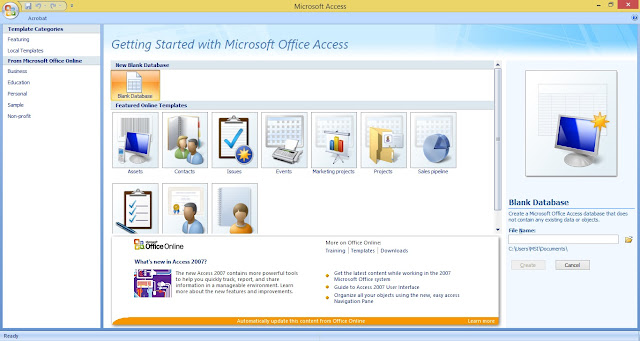
(picture 1: a first Microsoft Access 2007 interface)
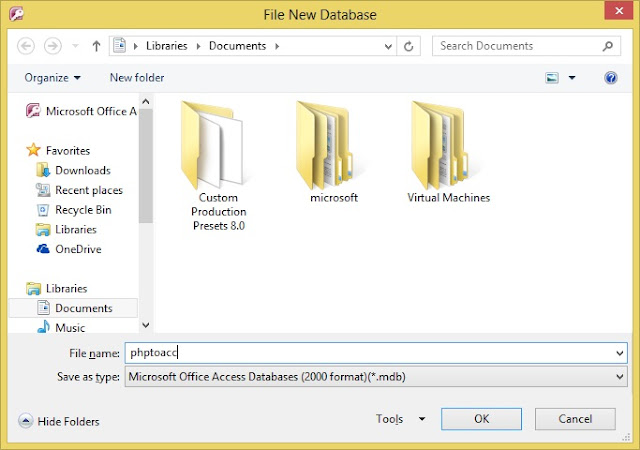
(picture 2: preparing a new database named phptoacc.mdb)
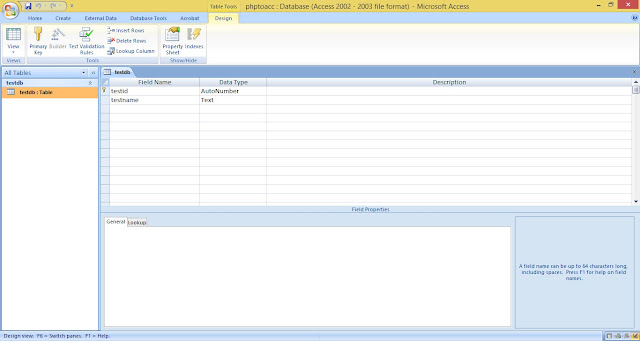
(picture 3: preparing new table named testdb with its fields, testid and testname)
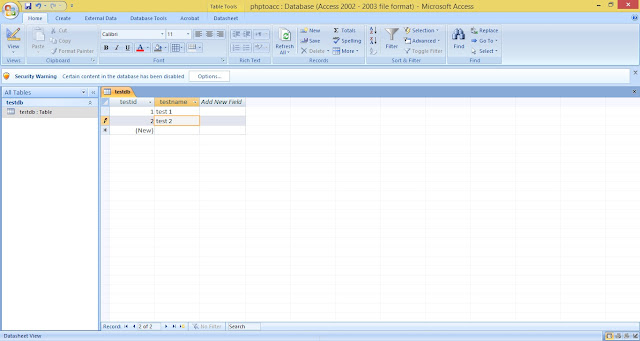
(picture 4: inserting two new records)
(picture 5: where I stored my database)
3. Type the PHP script for trying to connect to the database.
| <?php $db = $_SERVER["DOCUMENT_ROOT"] ."/access/phptoacc.mdb"; if (!file_exists($db)) { die("No database file."); } $dbNew = new PDO("odbc:DRIVER={Microsoft Access Driver (*.mdb, *.accdb)}; DBQ=$db; Uid=; Pwd=;"); $sql = "select * from testdb"; $rs = $dbNew->query($sql); while($result = $rs->fetch()) { echo $result[0].": ".$result[1]."<br />"; } ?> |
I will explain each part of the script:
a. SELECTING DATABASE
| $db = $_SERVER["DOCUMENT_ROOT"] ."/access/phptoacc.mdb"; if (!file_exists($db)) { die("No database file."); } |
The above script is used to validate whether the phptoacc,mdb exists on "access" folder.
b. CONNECTING TO THE DATABASE
| $dbNew = new PDO("odbc:DRIVER={Microsoft Access Driver (*.mdb, *.accdb)}; DBQ=$db; Uid=; Pwd=;"); |
The above script uses the PDO driver to connect to Microsoft Access.
NOTE:
If the error message show "PDOException Could not find driver", you must check whether the PDO ODBC driver is installed or not. You can check it by executing:
<?php phpinfo() ?>The output should show information like:
PDO
| PDO support | enabled |
|---|---|
| PDO drivers | mssql, mysql, odbc, sqlite, sqlite2 |
pdo_mysql
| PDO Driver for MySQL | enabled |
|---|---|
| Client API version | mysqlnd 5.0.8-dev - 20102224 - $Revision: 310735 $ |
PDO_ODBC
| PDO Driver for ODBC (Win32) | enabled |
|---|---|
| ODBC Connection Pooling | Enabled, strict matching |
If an entry for PDO ODBC is not present, you will need to ensure your installation includes the PDO extension and ODBC drivers. To do so on Windows, uncomment the line extension=php_pdo_odbc.dll in php.ini, restart Apache (or XAMPP), and then try to connect to the database again. (source: http://www.sitepoint.com/using-an-access-database-with-php/)
c. THE SQL TO SHOW THE RECORDS
| $sql = "select * from testdb"; $rs = $dbNew->query($sql); while($result = $rs->fetch()) { echo $result[0].": ".$result[1]."<br />"; } |
The above script is used to show the records stored on testdb table.
5. Execute the script.
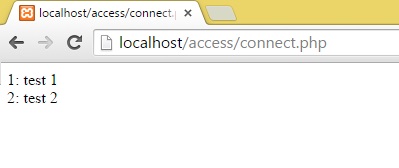
(picture 6: the result on Google Chrome)















.jpg)



